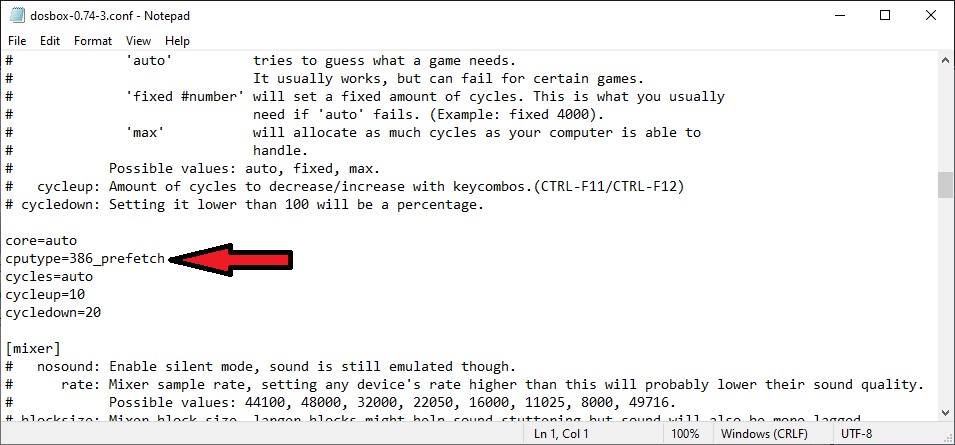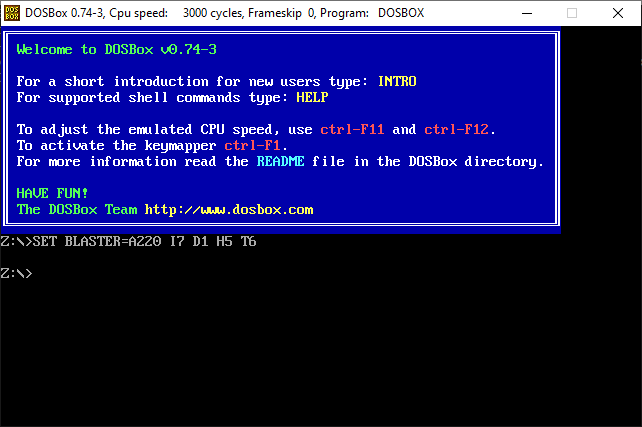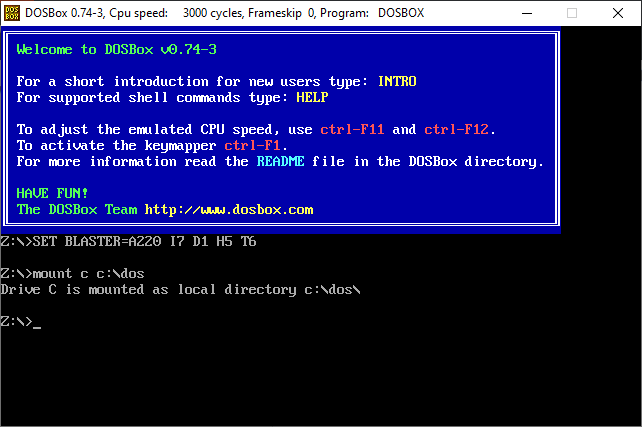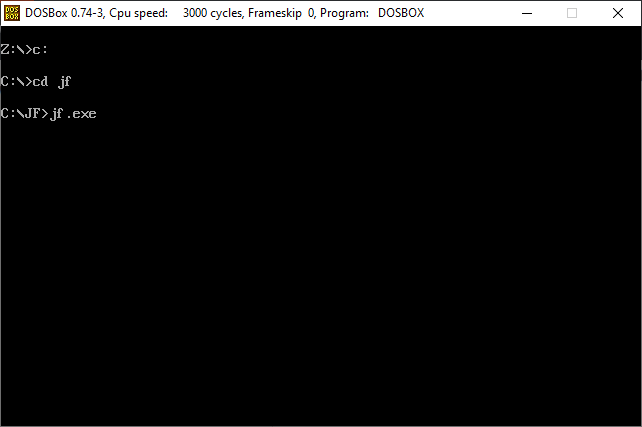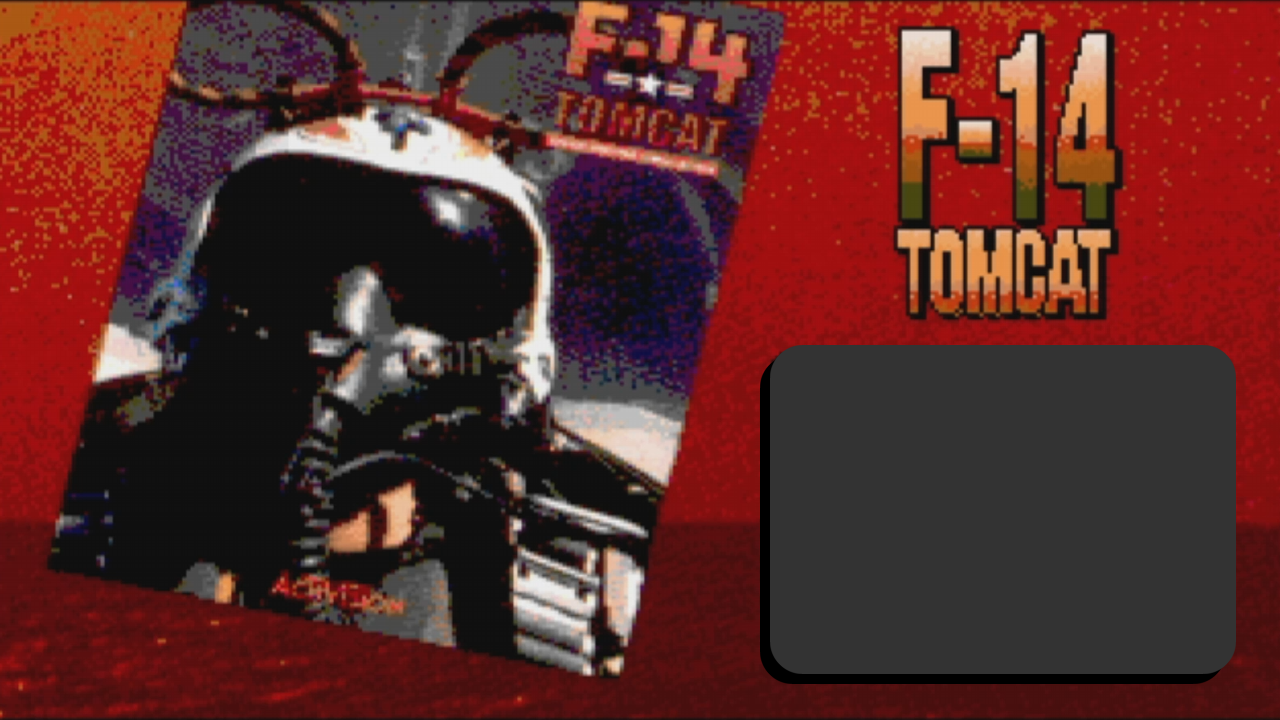|
| How to Install Wings Over Vietnam on Windows 11 |
Here I'm going to show you a step-by-step guide to install this pretty old but still awesome game and make it playable on Windows 10/11.
Software needed
In order to install Wings Over Vietnam in your Windows 10/11 PC you need to have the following list programs:
1. The installation CD/DVD or .ISO image of Wings Over Vietnam.
2. The Wings Over Vietnam official October 2008 patch. It can be downloaded from MEGA by clicking here.
3. The HDR Mod 1.01A. Available for download at CombatAce, an excellent online community of flight simulation players and modders.
4. 3. dgVoodoo, a legacy DirectX and Glide graphics card API wrapper/implementation program1 that provides support to run Windows and DOS-based old programs using Glide or DirectX. Available for download here.
Installation process
Before we begin: If you have a Windows 10 PC, this whole process also works for Windows 11 based PCs. Now let's continue with the install.
Once you have all the required software at hand, we can proceed with the installation of Wings Over Vietnam on your Windows 11 PC. The installation process will be as follows:
1. Insert the Wings Over Vietnam CD/DVD on mount the .ISO image and open the setup file. This is one of those "click Next and then Next" cases until the installation is completed.
Do NOT open the game yet, it still will be unplayable at this point.
2. Open the Wings Over Vietnam official October 2008 patch (WOV_Update_Oct2008b.exe) and complete the installation process, another case of "click Next and then Next". Just remember to install this patch in the same folder the game was installed.
3. Unzip the HD1.01 mod into a new directory then open the enbseries.ini file using a text editor and find and change the following command line from:
[GLOBAL]
UseEffect=1
to
[GLOBAL]
UseEffect=0
Then save the enbseries.ini file.
4. Copy the modified enbseries.ini and the unzipped d3d9.dll into your game install directory, copy a second copy of the enbseries.ini into your Flight sub-directory of your game install directory (this is very important).
5 Unzip the dgVoodoo file into a different folder and look for a file called DDraw.dll. Then copy this file into the Wings Over Vietnam install directory.
6. Open, play and enjoy Wings Over Vietnam on your Windows 10/11 PC.
Note: If you like this game, blog or videos please subscribe to my Youtube Channel and follow me on Instagram, TikTok, Discord or Facebook for more flight simulation game plays and stuff.